How to handle headings
Headings are solely browsable elements and do not offer any interactivity. To work through and understand the examples in this chapter, it is good to have a screen reader at hand and know how to handle it. In addition to this, there are some tools and bookmarklets that can be a huge help in your development workflow.
Keyboard only handling
For keyboard only users, headings do not offer any special functionality. So there's nothing to say here. Still, you may want to check out How to browse websites using a keyboard only.
Screen reader handling
For screen reader users, headings offer a lot of special functionalities. Here follows a quick nomination of the most important features. Besides this, check out How to read websites using a desktop screen reader.
Quick navigation
H: jump to next heading1(up to6): jump to next heading on level 1 (up to 6)
Screen readers will then announce the heading, together with its level:
Heading level 1: My hobbies.
You can add Shift to most shortcuts to reverse direction. For example press Shift + H to jump to the previous heading.
Display headings outline
As an alternative to navigating through the headings directly on the page, screen readers offer a heading outline view. It resembles the table of contents of a traditional book.
In the upcoming text, we are referring to the keys NVDA and JAWS. If you do not know about them, see The Insert Modifier Key.
Elements List (NVDA)
NVDA's "Elements List" displays a page's heading outline in a tree view. To open it:
- First make sure you are in browse mode.
- If unclear to you, see Screen readers' browse and focus modes.
- To open it, press
NVDA + F7. - Press
Alt + Hto select the "Headings" area.
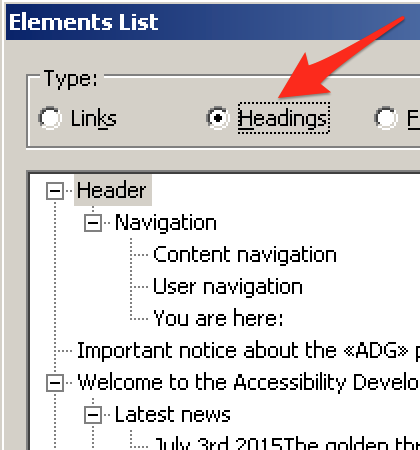
Heading List (JAWS)
JAWS' "Heading List" displays a page's heading outline in a list view.
To open it, press JAWS + F6.
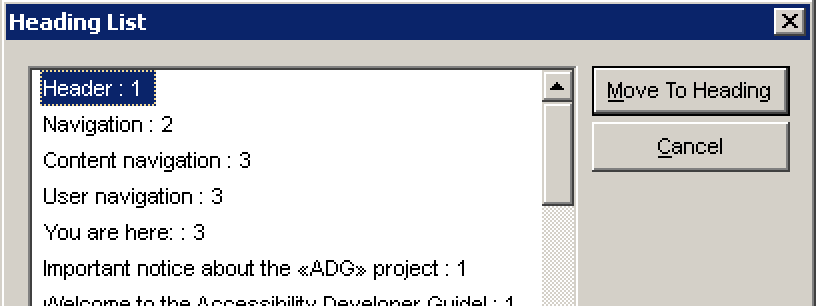
Useful helper tools
WAVE toolbar
WAVE toolbar checks for some well-known problems regarding heading outlines, for example:
- It makes sure there is at least one first level heading
<h1>. - It makes sure there are no skipped levels.
- It tries to detect elements that should be headings, but aren't marked up like headings (like a short paragraph written in bold).
For more details, see WAVE toolbar.
Useful bookmarklets
h123
This is an efficient way to display and debug the correctness of the current webpage's heading outline, without the need to fire up a screen reader.
For more details, see h123.
Contents Structured
This conveys the tag names of a lot of HTML elements, including headings. It allows fast visual examination of wrong (or missing) headings.
For more details, see Contents Structured.