HTML 5 client side validations
HTML 5 client side validations are a very useful feature: they allow rudimentary validation of user data without submitting anything to the server. They are supported to a high degree by modern browsers and screen readers. Still, you should obviously never think of them as a complete replacement for server side data validation.
Benefits
HTML 5 client side validations have a lot of benefits, for example:
- They make resolving validation errors faster and more understandable, thus resulting in a better user experience.
- As such, they can also reduce network and server load.
Implicit and explicit validations
Validations can be added in two ways:
- Implicitly by setting the
typeof an input to a value that comes with some validations by itself, for exampletype="email". - Explicitly by adding validations manually through the respective attributes, for example
requiredorpattern.
Demonstration
The following example demonstrates a few of those validations:
- All inputs are required (using
requiredattribute). - The "Email" input checks for a valid input format (using
type="email"attribute). - The "Password" input checks for a custom pattern (using
pattern="(?=.*\d)(?=.*[a-z])(?=.*[A-Z]).{6,}"attribute).- This requires an input of at least six characters with at least one number, one lowercase and one uppercase letter.
- To make the pattern available to the user in a human readable form, you can use the
titleattribute like this:title="Minimum 6 characters containing lowercase, uppercase, and at least one number".
HTML 5 client side validations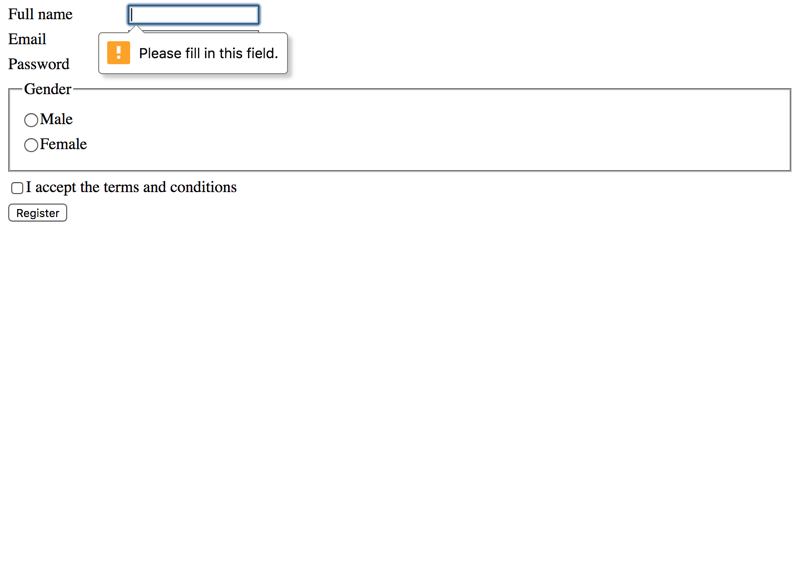
You should only be capable of submitting the form when all input is valid.
Browser differences
All browsers handle these validations to their likings. In general, they work quite similar: when the user submits the form, the browser sets the focus automatically to the first invalid input. The validation error is then announced by the screen reader.
A few notes though:
- Some screen readers announce missing required values automatically as "invalid", others do not.
- Some screen readers announce both an input's name and validation error, others only announce the validation error.
- The latter case is a minor inconvenience, as the user may have to find out the input's name manually (which is easy, but still an annoyance).
Using the invalid attribute
If you like, you can manually set the attribute invalid to an invalid input:
<input type="text" invalid />
But please do so only after the user has already interacted with the input: it is annoying to visit a "fresh" form and have all required (but initially empty) fields announced as "invalid" by default.
In general though it is better to attach a distinctive validation message to an invalid input, see Validation messages.
Custom patterns need a title
As seen in the example above, it is good practice to provide a human readable explanation of a required pattern using the title attribute. Its value will be displayed together with the browser's validation error.
Notice that this does not work for other validation types. So for example, it is not possible to override the standard message for inputs that have only a required attribute.
Internet Explorer peculiarity
From an accessibility point of view, for Internet Explorer it is not only good practice, but it's a clear requirement. Because if an input requires a specific pattern, but has no title, JAWS does not announce any validation error. So while a visual user at least sees a small popup "You must use this format" (admittedly not being of much help), a JAWS user will feel totally frustrated as there is no clue about a specific format.
The following example is especially problematic, as the field not only requires a specific pattern - it is also marked up as required: so users feel like they have done everything right after filling something into the input, but still they cannot submit the form.
HTML 5 client side validations with untitled pattern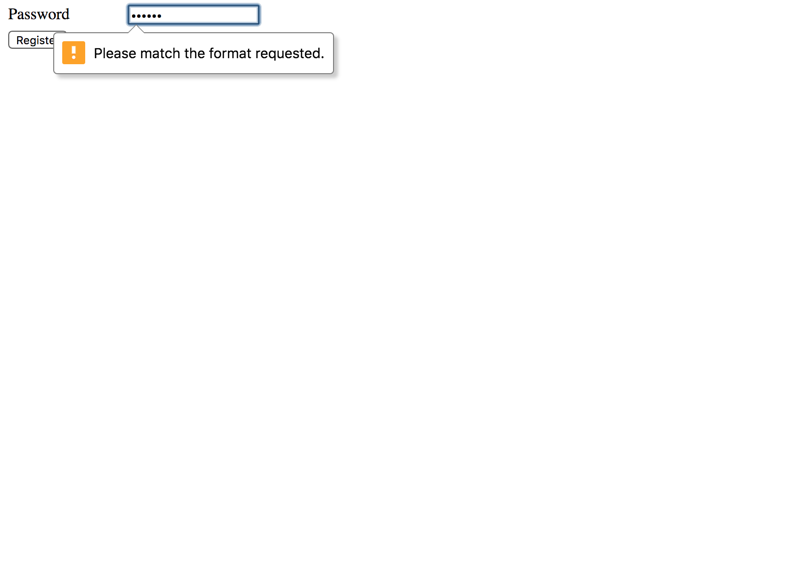
HTML 5 vs. ARIA
Many of HTML 5's attributes for client side validation also have a relative aria-* attribute.
For example, there is both a required and an aria-required attribute, as well as invalid and aria-invalid.
This is due to the fact that the ARIA attributes have been introduced much longer ago to allow developers to mark form controls as required (or invalid, or whatever). Meanwhile, many of those ARIA attributes have found their way into the official HTML specification.
Both attribute types in general trigger the same screen reader announcements. Their main difference is that HTML 5 attributes also trigger client side validation in the browser, while the ARIA attributes do not.
In the following example, both HTML 5 (required) and ARIA (aria-required) validations are present. Do you spot the differences in screen reader and browser behaviour?
Required inputs with HTML 5 and ARIA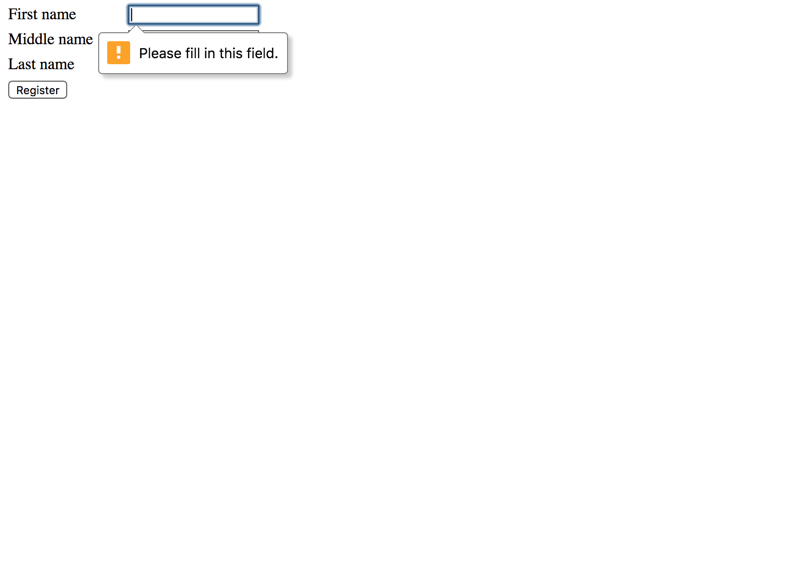
So which one to use when? In general, we suggest using the HTML 5 validations; if you need to target legacy browsers and screen readers, you can have both types side by side. And if for some reason you do not want to have client side validations but still need to mark the fields for screen readers, you can rely on ARIA validations.
Never trust user data
Just a note for completeness: while HTML 5 client side validations are a cool feature, they certainly are no replacement for server side validations. Because you never trust user data - do you?!
You will always need server side validations with custom messages when processing user data, see: Validation messages.
Conclusion
While HTML 5 validations can be used in an accessible way, they often remain an inconvenient technique for screen reader users. We do not recommend to use them intensely.